.jpg)
For user convenience, the DOP Agent software gives you the option for saving lots so that, if you have to deal with the same accounts next time,
you can do that quickly and with ease.
In this article, we'll see how you can save the lots, and how you can retrieve them for your convenience and faster work process. Let's begin.
Now, after you've saved the lots, let's discuss how you can retrieve these lots the next time you're on the software.
This way, you can lessen time and effort by saving the lots and making needed changes whenever needed. The application can help you in making faster entries, and the whole process becomes more manageable as you move on with your transactions.
Related read:
Lake Varandah House Of Hiranandani,
Bannerghatta Apts
Yalenahalli Begur, Bengaluru,Karnataka - 560068
79739 61080
(Hindi, English)
95391 23070
(Malayalam, Kannada, Telugu)
70192 71291
(Tamil, Telugu)
for DOPAgentSoftware
Call us for free installation. You can also call us for your customer support questions, if you are already using DoPAgentSoftware.
Dopagentsoftware@gmail.com