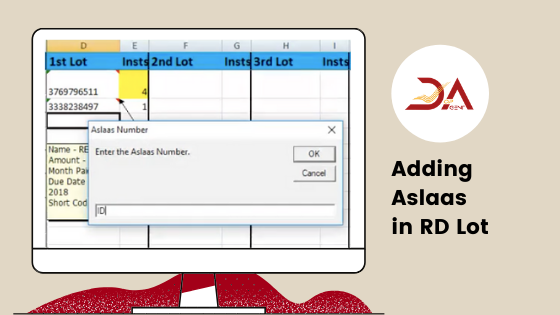
In this article, we'll go through the process of adding the ASLAAS number or card number, which you need to fill every time you make a schedule entry manually. It is a very time-consuming process, and you can bypass this whole inconvenient step by saving the ASLAAS number or the card number. Next time when you'll make the entry, you won't have to fill it in there. Let's see how to do that.
Click on ASLAAS (-NO) at the top of the application screen, and select YES. After clicking on yes, you have to click on save settings option. After clicking on save settings, the app saves your choice, and every time you open the app, it remembers it and shoes the ASLAAS numbers.
Now, let's understand the process. When you enter an account number, click on the Assign ASLAAS Number Option. You'll get a box where you can put the account number. After that, you'll get a box where you can put in the ASLAAS number. By doing this, you assign the ASLAAS number to that account. Now, you won't have to fill in the ASLAAS number for this account ever again.
You can repeat the process with other account numbers as well. After that, you can make the schedule by clicking on the start option. After the entries go online on the website, the assigned ASLAAS number also shows up with the entries.
Rather than doing it every time, with each entry, you can save yourself time and effort by assigning the ASLAAS number to each account once. After that, every time you will put in the account number, the ASLAAS number that is with that account number will show up with it as well. It is a time-saving tip that you can use and increase your efficiency by cutting back on time.
Related Read:
Basic Reads For Post Office Agents:
Lake Varandah House Of Hiranandani,
Bannerghatta Apts
Yalenahalli Begur, Bengaluru,Karnataka - 560068
79739 61080
(Hindi, English)
95391 23070
(Malayalam, Kannada, Telugu)
70192 71291
(Tamil, Telugu)
for DOPAgentSoftware
Call us for free installation. You can also call us for your customer support questions, if you are already using DoPAgentSoftware.
Dopagentsoftware@gmail.com