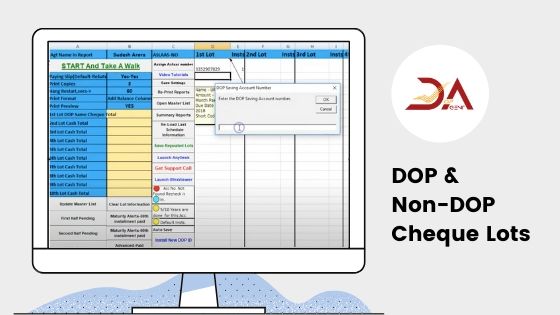
In this article, we're going to discuss DOP and Non-DOP cheque Lots and everything you need to know about this. We will look at all the aspects related to these options and how you can utilize these to get the work done, that is, making DOP and Non- DOP cheque schedules.
So, without further ado, let's begin.
After it's finished, the DOP reference number will appear on top, and the report will download. In case the passbooks numbers exceed the page limit, they appear on the other side of the page.
Related Read:
How to make repeated lots in Post Office Agent Software
Basic Reads For Post Office Agents:
Lake Varandah House Of Hiranandani,
Bannerghatta Apts
Yalenahalli Begur, Bengaluru,Karnataka - 560068
79739 61080
(Hindi, English)
95391 23070
(Malayalam, Kannada, Telugu)
70192 71291
(Tamil, Telugu)
for DOPAgentSoftware
Call us for free installation. You can also call us for your customer support questions, if you are already using DoPAgentSoftware.
Dopagentsoftware@gmail.com