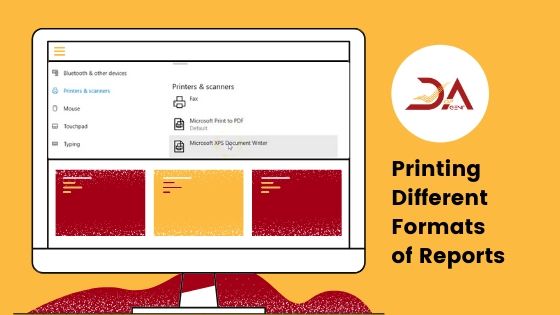
In this article, we'll be discussing the formats used in the DOP Agent Software, and how you can change these formats to suit your needs. As you might know by now, the applications prints two types of reports; Balance report, and the original report. We'll be discussing how you can change between these types, and how you can print the schedules you've already made, once again. We'll also discuss how to modify the default printer.
So, let's figure out how we can do all this in the DOP Agent Software.
Now, sometimes, you may want to reprint the schedules you have already saved. If you're wondering whether you can do that or not, the answer is yes. You can do that. Let's see how!
Sometimes, when you're trying to print a statement, if you realize that the print is not coming out, the reason can be related to your printer. Here's what you can do to ensure that it has nothing to do with the printer, and even if that's the case, what you need to do.
Related Read:
DOP and Non-DOP Cheque Lots
Paying Slip Options
Basic Reads For Post Office Agents:
Lake Varandah House Of Hiranandani,
Bannerghatta Apts
Yalenahalli Begur, Bengaluru,Karnataka - 560068
79739 61080
(Hindi, English)
95391 23070
(Malayalam, Kannada, Telugu)
70192 71291
(Tamil, Telugu)
for DOPAgentSoftware
Call us for free installation. You can also call us for your customer support questions, if you are already using DoPAgentSoftware.
Dopagentsoftware@gmail.com